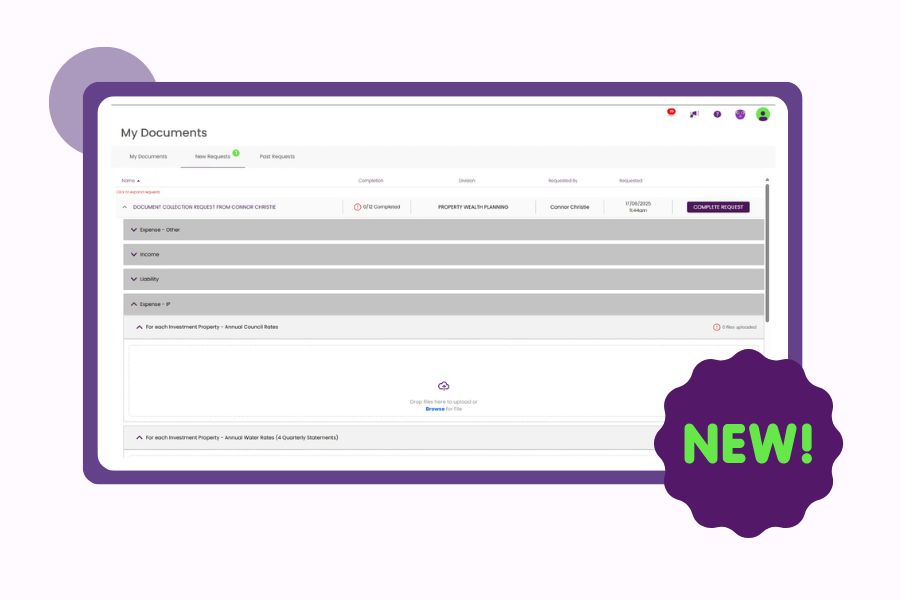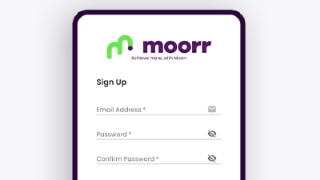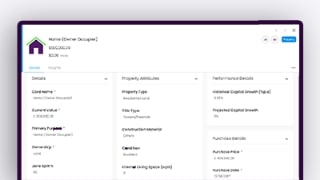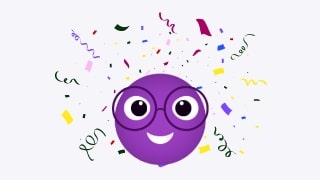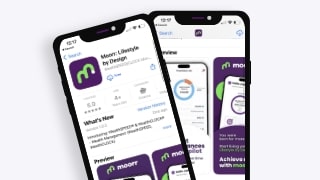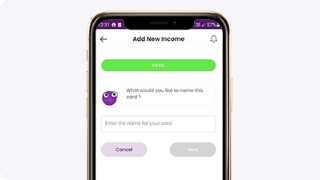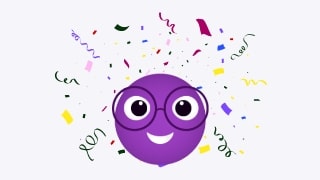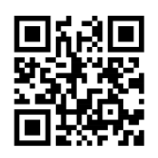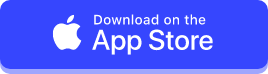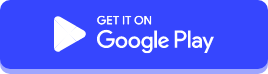Moorr currently does not offer the functionality for users to download their records or print directly within the platform. However, users can still capture a screenshot of their data by using the PrintScreen function.
We recommend using this method on a desktop or laptop, given the larger screen size compared to a mobile device.
To do a PrintScreen using a Windows desktop/laptop:
- Locate the “PrtScn” or “Print Screen” key on your keyboard.
- Press the key to capture the entire screen or use “Alt + PrtScn” to capture only the active window.
- Open a program like Paint or Word, right-click, and select “Paste” to insert the screenshot.
- Save the file and print it as needed.
To do a PrintScreen using an Apple desktop/laptop:
- Press “Command + Shift + 3” to capture the entire screen or “Command + Shift + 4” to select a specific area.
- The screenshot will be saved to your desktop.
- Open the image and print it accordingly.
👉 Empower your financial decisions with Moorr’s cutting-edge technology! Get it on Android or iOS for personalized tools and actionable insights.