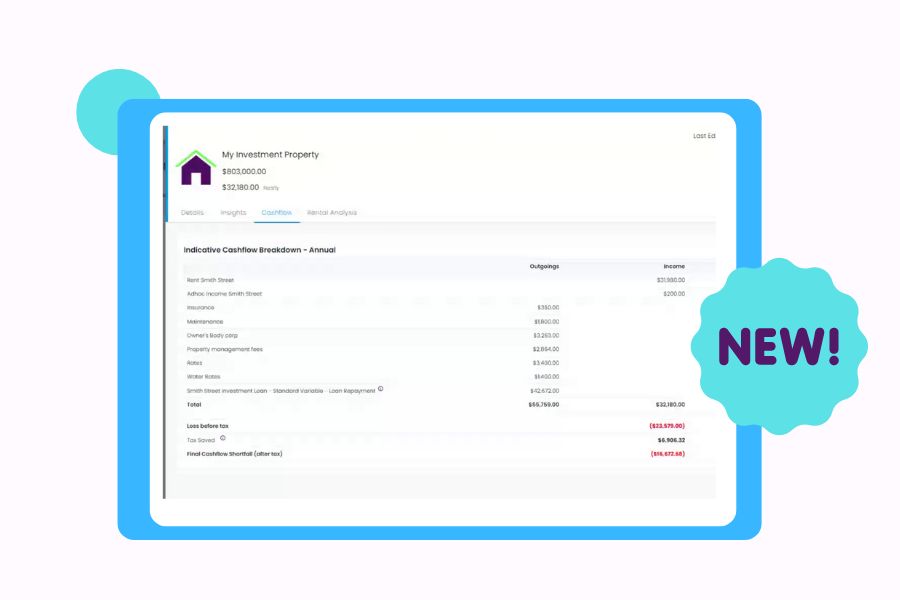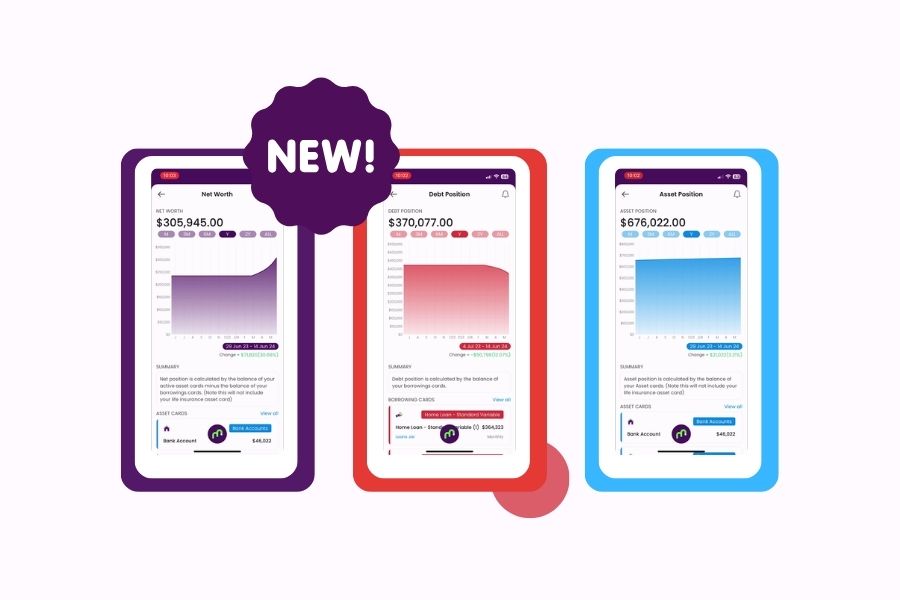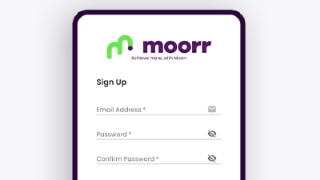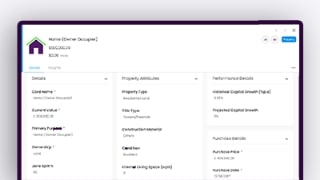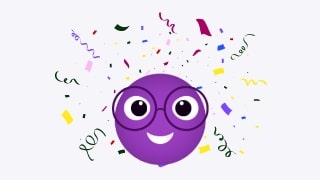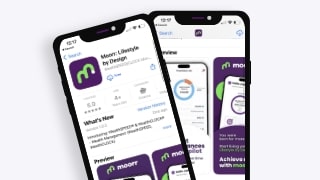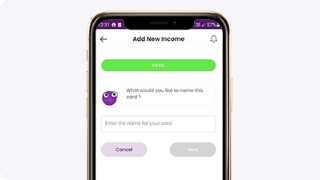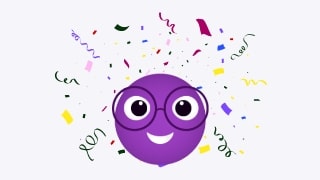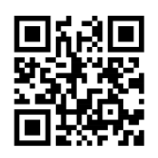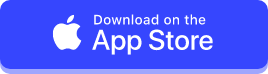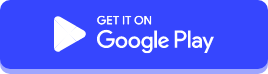Introducing Heaps of Features for Expenses on Moorr Platform!
Managing expenses just got a whole lot easier with our latest features – Bulk Add, Bulk Edit AND Highlighting Unused Item Categories for Expenses. These tools are designed to enhance your control over your financial data, saving you time and simplifying the process of managing multiple expenses.
What to expect?
The features:
- Bulk Add (Expenses only)
- Bulk Edit (Expenses only)
- Highlight unused item categories (Expenses only)
Platform: Webapp
Bulk Edit Dialog
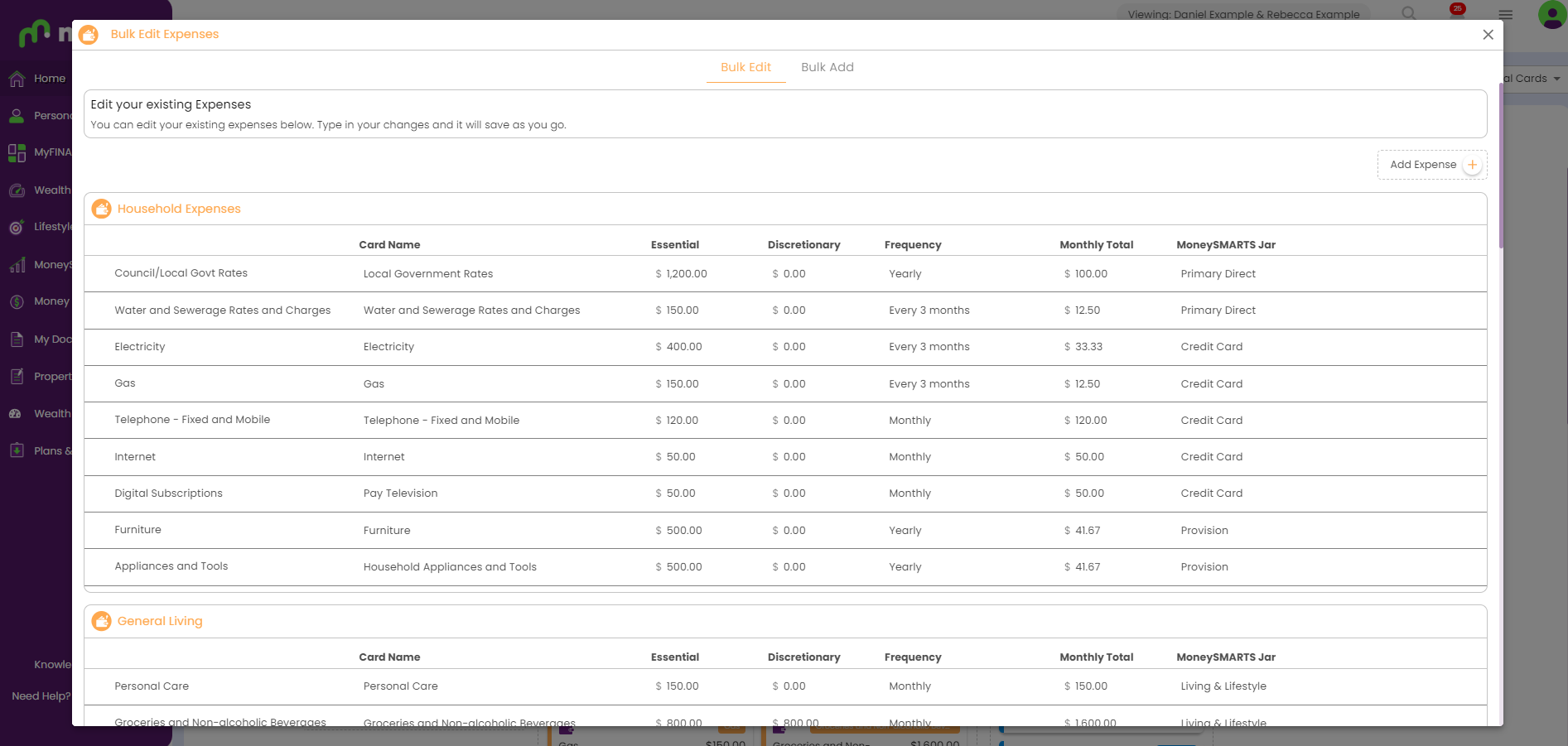
Effectively managing your expenses frequently requires adjustments, and our Bulk Edit feature provides you with the capability to make these changes effortlessly. Now, you have the convenience of bulk editing all your active expenses, streamlining the process of updating values, frequencies, descriptions & jars in a single operation. Additionally, expenses added through the bulk add process are conveniently tagged as “new,” making it easy for you to identify them at a glance.
How do you get there?
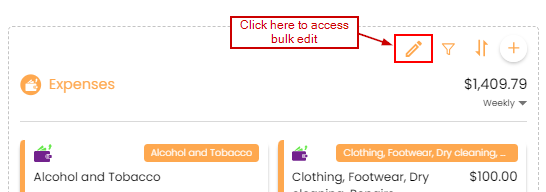
What can you accomplish with this dialog?
- Effortlessly review your expenses grouped for enhanced readability.
- Examine the breakdown of each expense into Essential and Discretionary figures.
- Visualize the monthly total for each expense.
- Swiftly modify any expense as needed, with updates saving in real-time!
- Edit your values, frequency, and your MoneySMARTS Jar.
Bulk Add Dialog
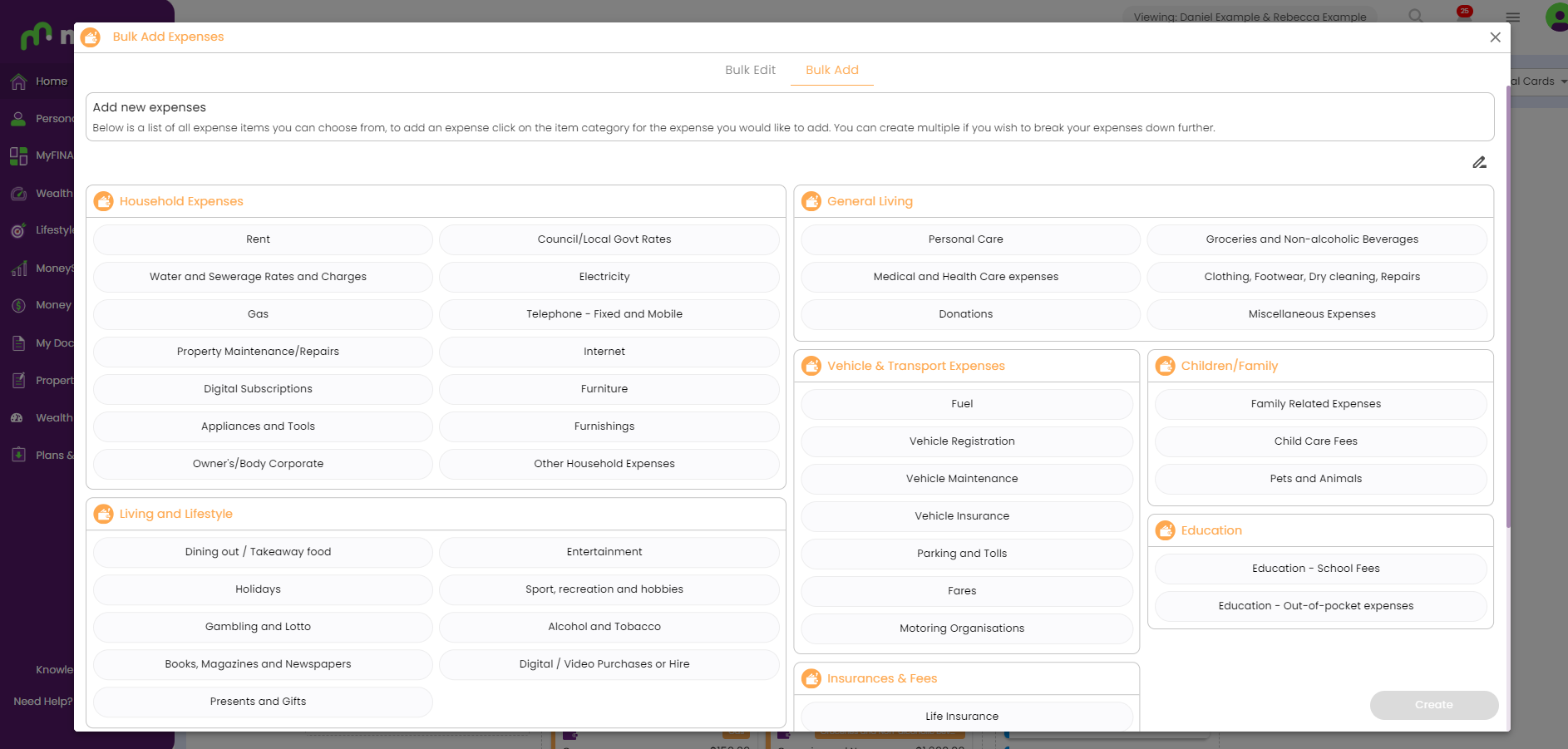
Effectively handling expenses can occasionally become a time-consuming endeavour, particularly when dealing with numerous items. Our recently introduced Bulk Add feature streamlines this task.
You now have the ability to choose multiple expense options and, with just a single click, create them all simultaneously. This efficient workflow not only saves you valuable time but also minimizes the inconvenience of adding expenses one by one.
What functionalities does this dialog offer?
- View a list of all expense item categories
- Create an expense card from the provided grouped list to add.
- Add multiple cards by clicking the plus button on each item, and adjust quantities as desired.
- Once satisfied, create these cards by clicking ‘create.’ This action will generate the cards and navigate you to the Bulk Edit dialog to fine-tune the values on your new cards.
- Newly created cards are easily identified by the ‘new’ label.
Highlight unused expense item categories
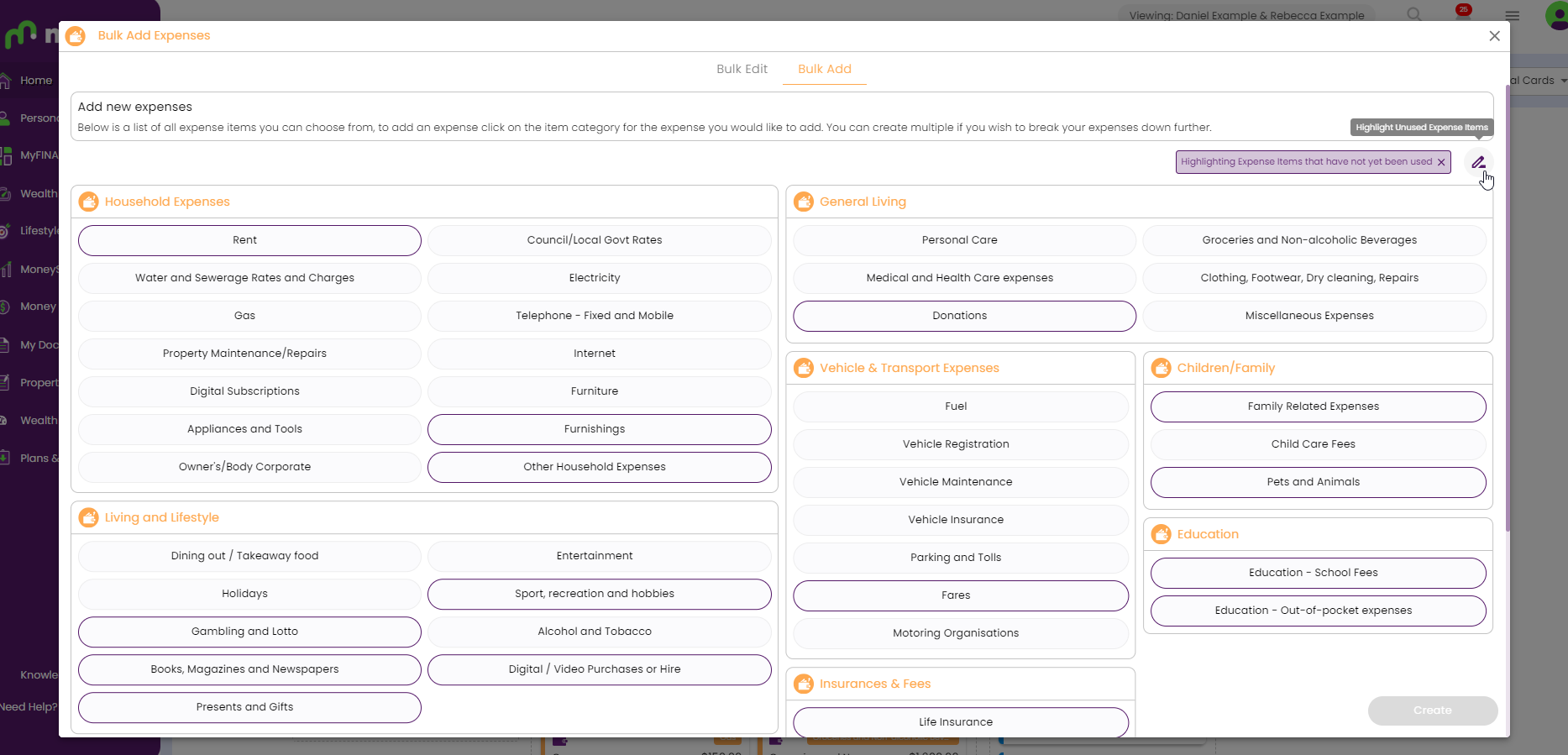
For those uncertain about potentially missed expense categories, utilize the highlight icon on the top right. Clicking this icon will highlight any expense items that have not yet been used, ensuring thorough expense coverage.