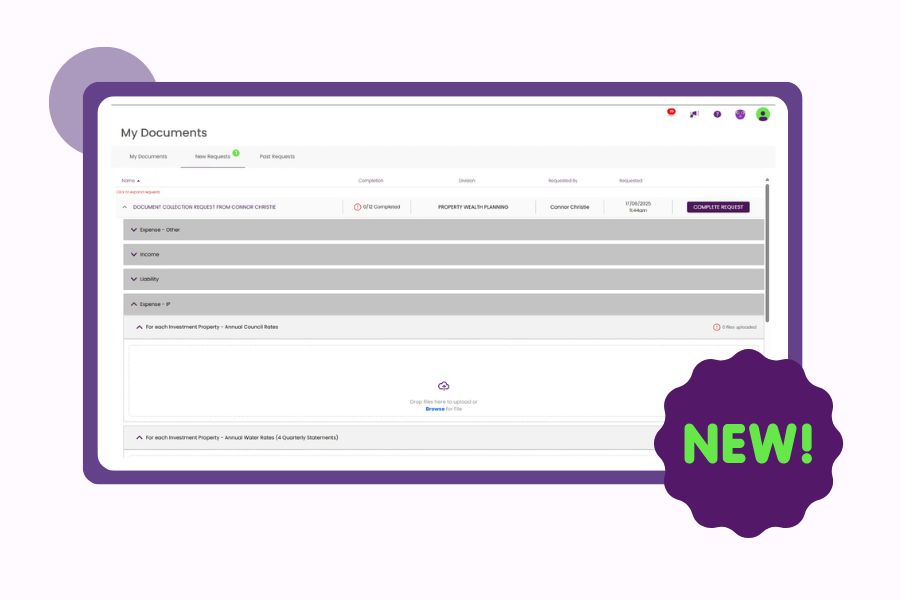
Feature Update: Bulk Document Upload is Here!
We’re excited to introduce Rental Analysis, the newest addition to the Moorr web app. This powerful tool provides comprehensive rental data for properties in your Moorr account.
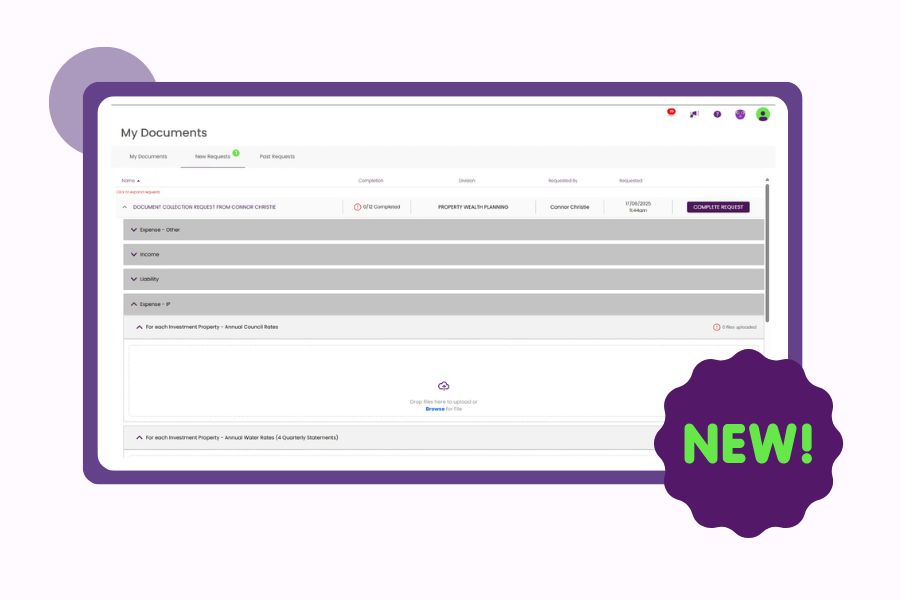
We’re excited to introduce Rental Analysis, the newest addition to the Moorr web app. This powerful tool provides comprehensive rental data for properties in your Moorr account.

Here’s how to access your paid educational materials like Start & Build, Look.Find.Buy, Audiobook and more inside Moorr — and start learning smarter today!

Here’s how to create a Free Moorr Account to Access MyKNOWLEDGE. Access 120+ resources at your fingertip!
Spend money on the things you want without guilt and save for the future with confidence. You can have the best of both worlds. Achieve more, with Moorr
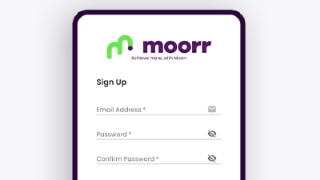
So much to realise & gain,
nothing to lose.
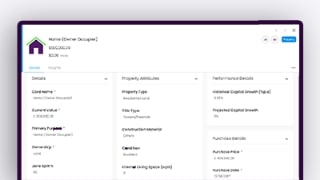
Onboard with your hopes,
dreams & finances.
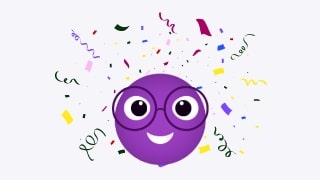
Start planning & living your
Lifestyle-by-Design.
*It’s 100% free. No Strings Attached.
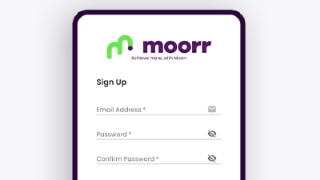
So much to realise & gain,
nothing to lose.
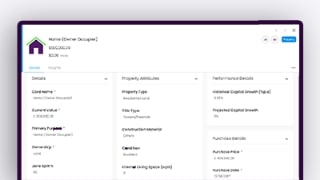
Onboard with your hopes,
dreams & finances.
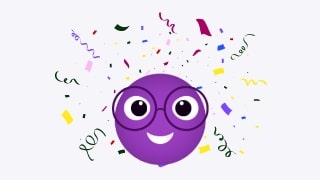
Start planning & living your
Lifestyle-by-Design.
*It’s 100% free. No Strings Attached.
Let's Stay Connected
This following document sets forth the Privacy Policy for this website. We are bound by the Privacy Act 1988 (Crh), which sets out a number of principles concerning the privacy of individuals using this website.
We collect Non-Personally Identifiable Information from visitors to this Website. Non-Personally Identifiable Information is information that cannot by itself be used to identify a particular person or entity, and may include your IP host address, pages viewed, browser type, Internet browsing and usage habits, advertisements that you click on, Internet Service Provider, domain name, the time/date of your visit to this Website, the referring URL and your computer’s operating system.
Participation in providing your email address in return for an offer from this site is completely voluntary and the user therefore has a choice whether or not to disclose your information. You may unsubscribe at any time so that you will not receive future emails.
Your personal information that we collect as a result of you purchasing our products & services, will NOT be shared with any third party, nor will it be used for unsolicited email marketing or spam. We may send you occasional marketing material in relation to our design services.
If you choose to correspond with us through email, we may retain the content of your email messages together with your email address and our responses.
Some of our advertising campaigns may track users across different websites for the purpose of displaying advertising. We do not know which specific website are used in these campaigns, but you should assume tracking occurs, and if this is an issue you should turn-off third party cookies in your web browser.
As you visit and browse Our Website, the Our Website uses cookies to differentiate you from other users. In some cases, we also use cookies to prevent you from having to log in more than is necessary for security. Cookies, in conjunction with our web server log files or pixels, allow us to calculate the aggregate number of people visiting Our Website and which parts of the site are most popular. This helps us gather feedback to constantly improve Our Website and better serve our clients. Cookies and pixels do not allow us to gather any personal information about you and we do not intentionally store any personal information that your browser provided to us in your cookies.
P addresses are used by your computer every time you are connected to the Internet. Your IP address is a number that is used by computers on the network to identify your computer. IP addresses are automatically collected by our web server as part of demographic and profile data known as traffic data so that data (such as the Web pages you request) can be sent to you.
We do not share, sell, lend or lease any of the information that uniquely identify a subscriber (such as email addresses or personal details) with anyone except to the extent it is necessary to process transactions or provide Services that you have requested.
You may request access to all your personally identifiable information that we collect online and maintain in our database by using our contact page form.
We reserve the right to make amendments to this Privacy Policy at any time. If you have objections to the Privacy Policy, you should not access or use this website. You may contact us at any time with regards to this privacy policy.