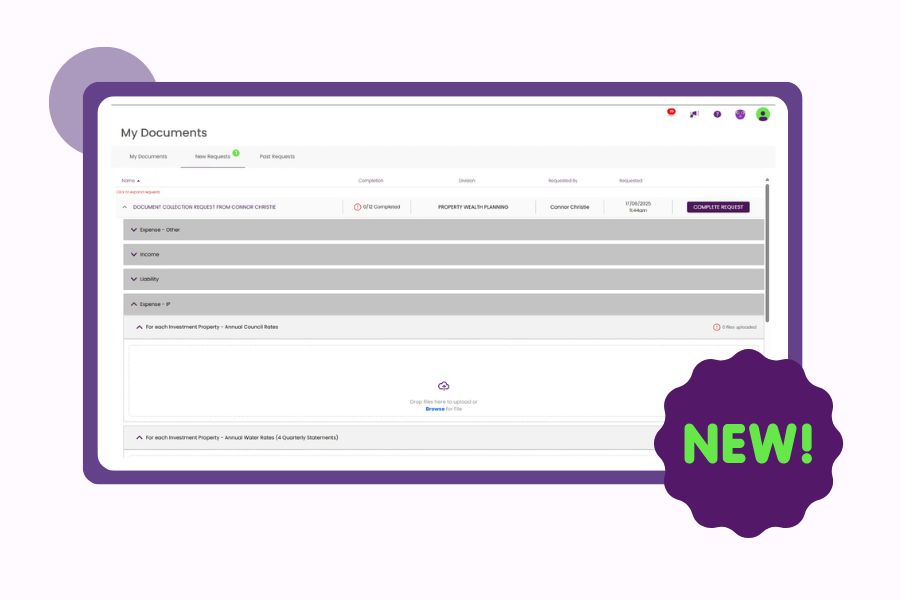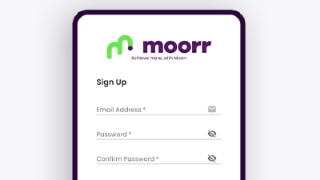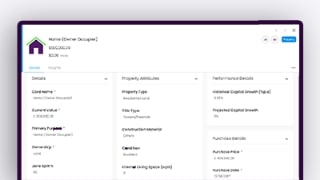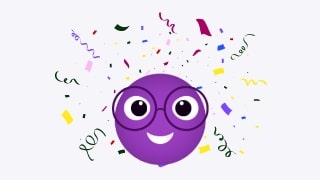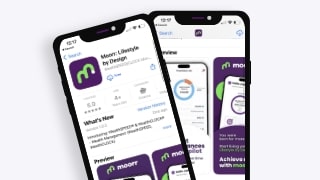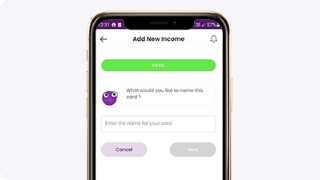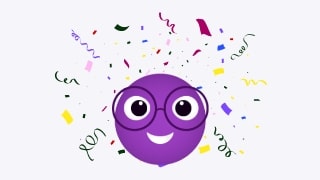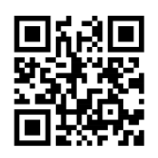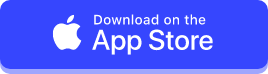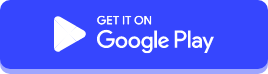- Before resetting your Authenticator, please make sure that you’ve removed any previous Moorr tokens in your Authenticator app. Click here to find out how.
- Once you’re on the home page of your account, go to the upper right corner of the screen and click on the
 icon to access your user settings.
icon to access your user settings. - Once you’re on your user settings page, you will see a reset button beside the toggle switch for your Google Authenticator. Just click on it to reset.
- Click the Reset button to confirm your request. Make sure that you have your Google Authenticator app ready as well to scan the QR code on the next page.
- Scan the QR code using your Google Authenticator app to register it to your phone. You may also use a different authenticator app of your preference. Once scanned, click the I have scanned, Next Step button and click yes on the pop message to confirm.
- Enter the 6-digit security codes from your Google Authenticator app on the next page to validate your Google Authenticator from your device.
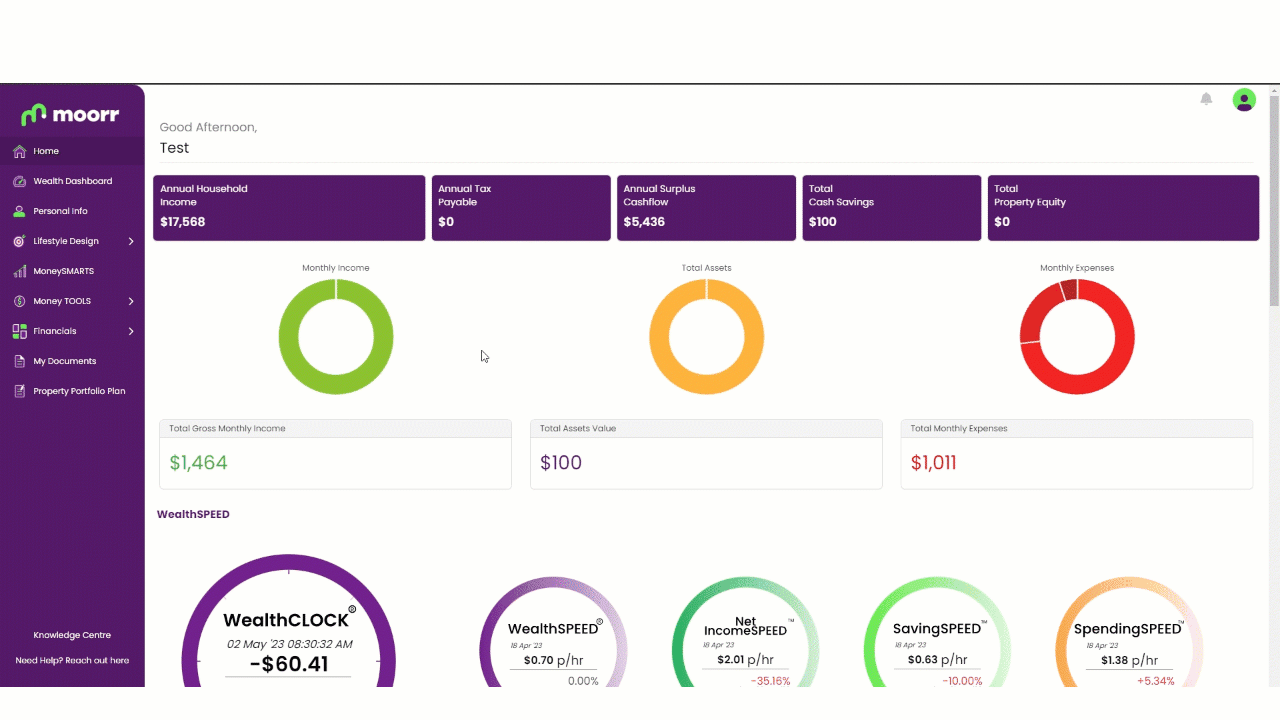
👉 Moorr: Your key to financial happiness! Get it on iOS here and Android here.