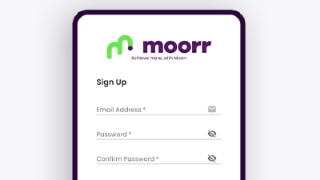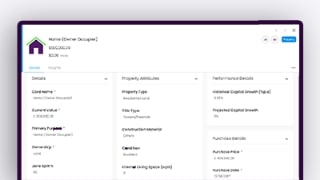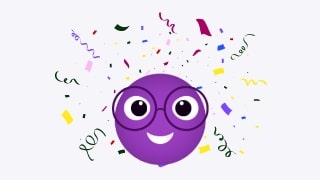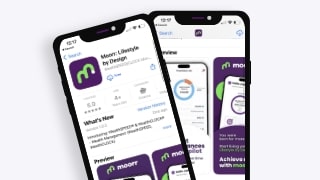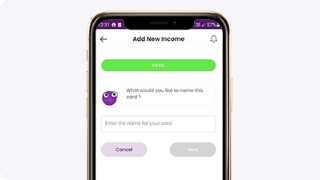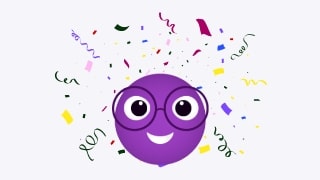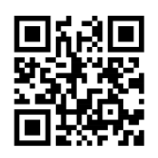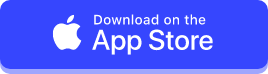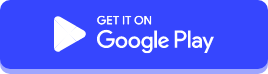Whether you’re curious about the expansion of your rental income or eager to track your professional journey from its humble beginnings to where you stand today, our timeline offers a dynamic visualization of your financial advancement. Just like a rearview mirror brings clarity to your progress and guides your next steps, Moorr’s Income Progress Timeline provides a comprehensive overview of your income growth.
We’re thrilled to unveil our latest feature, the Income Progress Timeline, now available on Moorr! Building upon the success of our Assets and Borrowings cards, this innovative addition aims to recap your income journey by offering insights into the evolution of your income.
Let’s us introduce to you our latest feature: Income Change Over Time.
Experience a comprehensive view of your financial journey with our Income Progress timeline. With precision filtering options spanning from 12 months to the maximum duration, this feature offers a detailed breakdown of your income changes on a monthly basis. The X-axis showcases monthly increments, while the Y-axis reflects the $ value, ensuring clarity and comprehension.
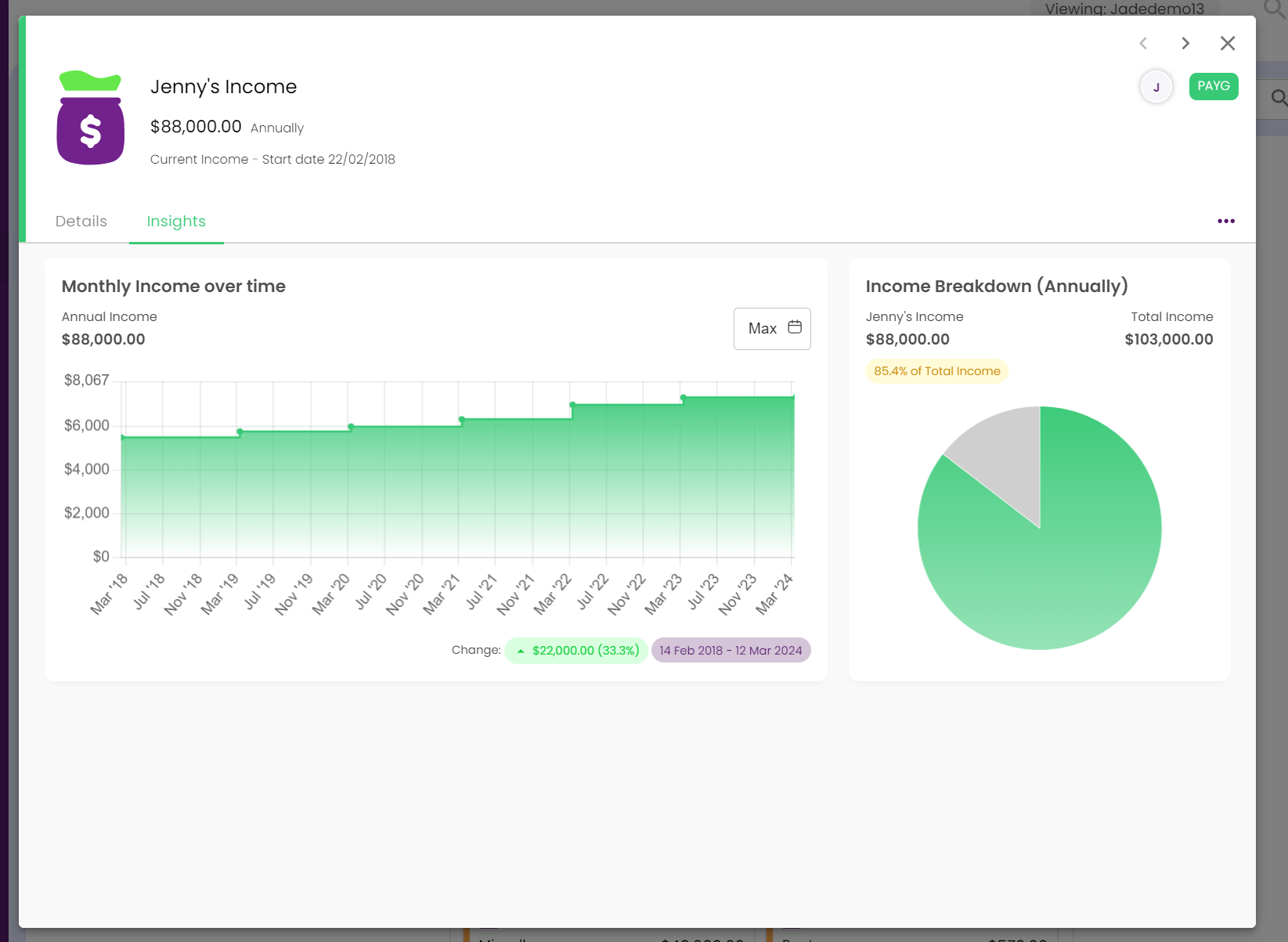
How to Update the Trendline?
If the value over time of your income isn’t tracking quite right in Moorr—don’t stress. It’s an easy fix, and takes less than a minute to update.
Income Value Over Time:
Here’s how to do it Step-by-Step:
1) Head to your Income card inside the MyFINANCIALS section.
2) Under the Details tab, look for the Gross Base Annual Income.
3) Hover over the bottom right of the value box—you’ll see a little clock icon appear. Click on it.
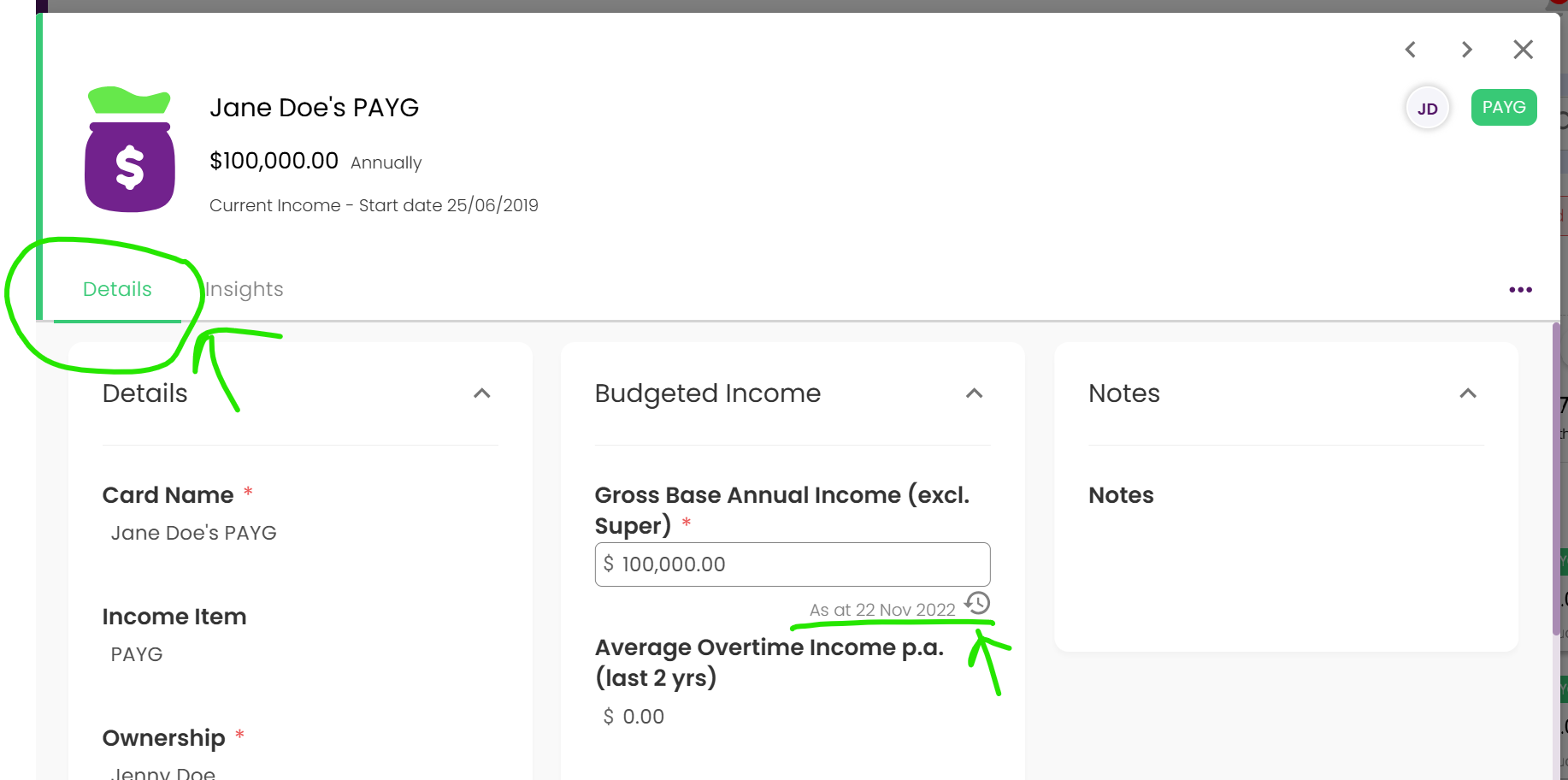
4) A sidebar will slide out on the right. From here, you can: Click the ( + ) button to add a new property value for a specific year. Or click on any existing value to edit it.
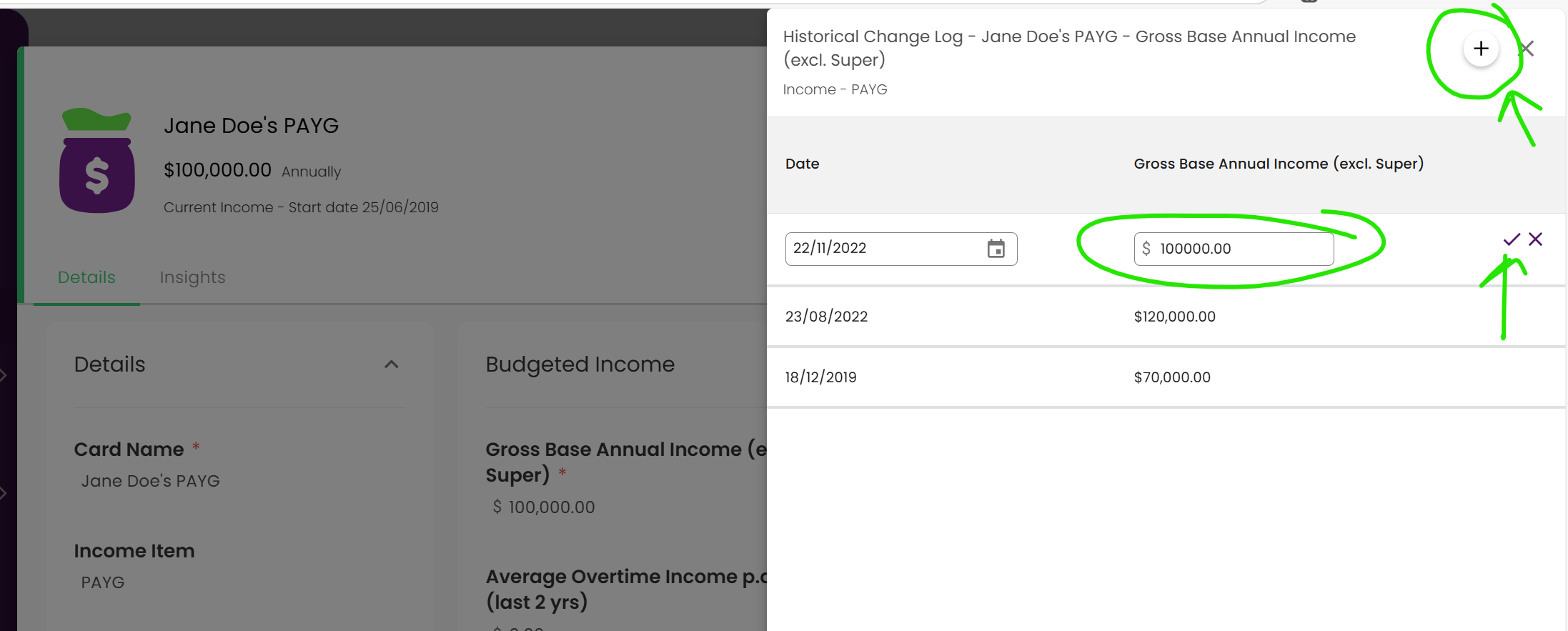
6) Once you’re done, just close the sidebar. Your income value over time will update automatically!
Rental Income Value Over Time:
In the Investment Property Card, you’ll also get to see the rental income over time! It’s our goal to make sure all your insights is right there at your fingertip. If the trendlines doesn’t look quite real, you can easily update it too!
Here’s how to do it Step-by-Step:
1) Within the Investment Property Card, click on the Details tab and look for the Budgeted income.
3) Hover over the bottom right of the value box—you’ll see a little clock icon appear. Click on it.

4) A sidebar will slide out on the right. From here, you can: Click the ( + ) button to add a new property value for a specific year. Or click on any existing value to edit it.
6) Once you’re done, just close the sidebar. Your rental income value over time will update automatically!
👉 Want to dive deeper into how historical tracking works? Click here to learn more about Moorr Historical Tracking